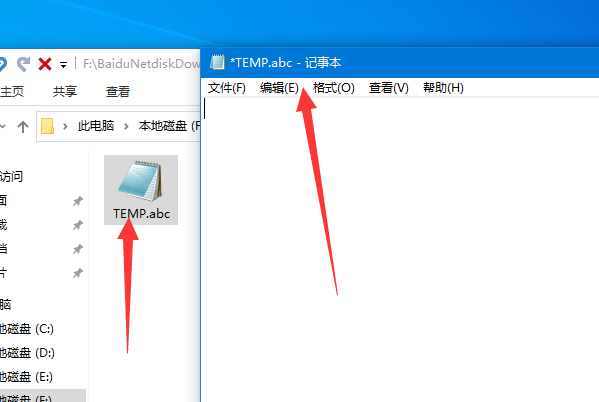word记事本怎么使用
1、在电脑中打开一个文件夹,点击右键新建,选择需要新建的文件。
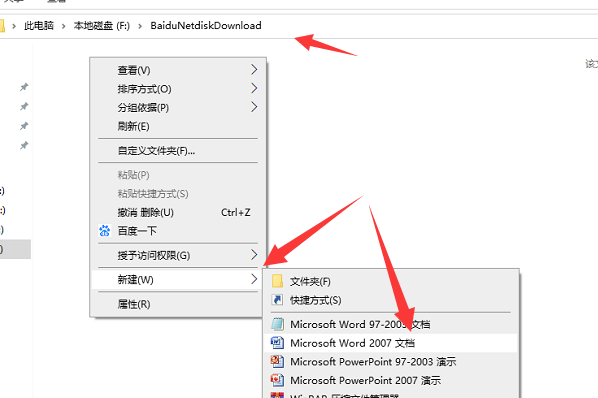
2、然后可以看到该新建的文件名称处于可编辑状态,输入TEMP.abc。
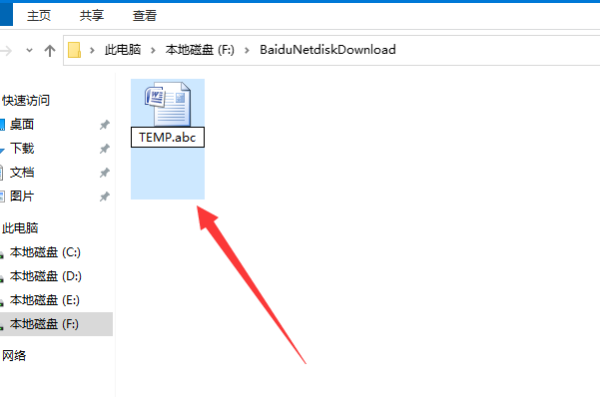
3、选中该新建的文件以后点击右键选择属性按钮。
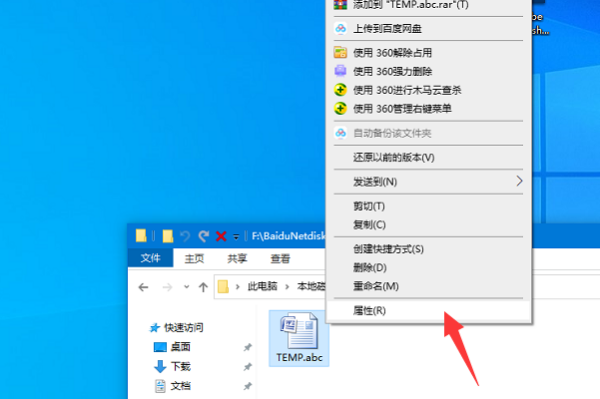
4、在出现的文件属性对话框中可以看到起默认的关联程序为WORD,点击以后面的更改按钮。
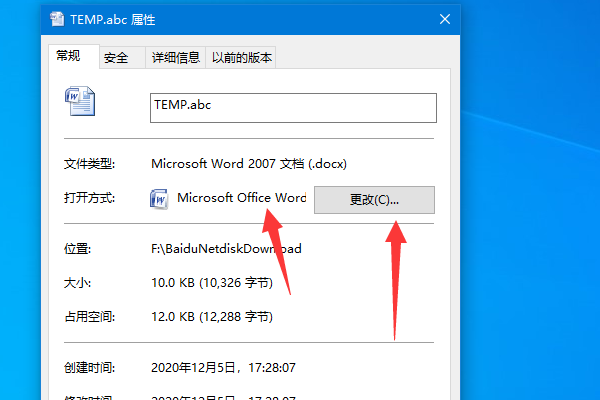
5、在出现的选项中可以看到需要选择打开的方式,点击记事本以后再点击确定按钮。

6、此时可以在文件属性中看到该文件已经默认的关联程序为记事本了,点击确定按钮。
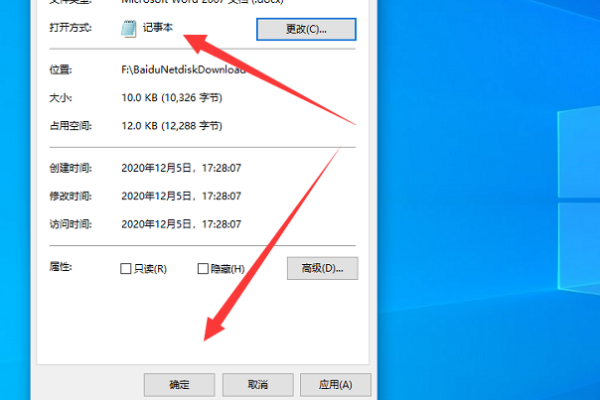
7、此时可以看到该文件夹的文件标志已经变为了记事本标志了。
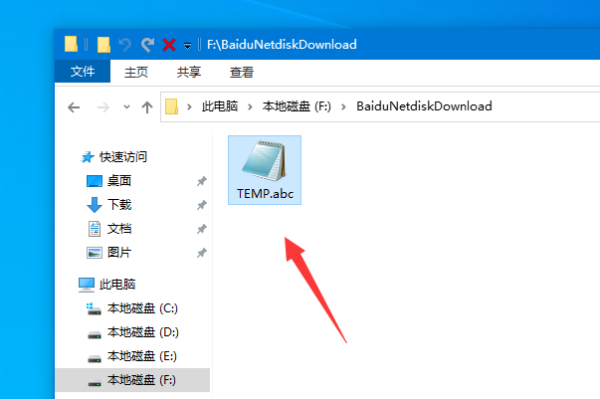
8、双击打开该文件就可以看到其已经关联了记事本并以记事本打开了。